What you need to have in place administratively
Get the family’s verbal (or written) consent to switch service delivery to video/phone. When they agree, you need to inform the case manager via email before switching to video/phone (you don’t have to wait to hear back from the case manager though, you can switch immediately).
Note that for now we no longer have to send families the Electronic Communications Consent. This is the one where we were asking families to email back “I AGREE”.
What families need to receive video sessions
They need to have an internet-connected computer with a camera, or a tablet or smart phone.
If they're using a tablet or smart phone, they should download the free “Hangouts Meet” app from their app store ahead of time. They don’t need to have or create a Google account.
Tell them they will receive an email invitation from you before their session. It will contain simple instructions to join the video meeting.
Billing for video sessions
We believe it’s reasonable for you to consider the time it takes you to set up, and to get the parent/caregiver connected, as part of the session.
The logic is that it’s the digital equivalent of coming into the home, putting your bag down, getting out your stuff, etc.
As you know, writing the visit note, reviewing it with the parent, and uploading it into AlayaCare is also considered part of the session.
[IN PROGRESS - IGNORE FOR NOW] To learn how to log virtual sessions in AlayaCare, see the tutorial How to bill virtual sessions
Billing for absences
IMPORTANT: Please read these guidelines on billing for COVID related cancellations carefully.
Tips
You can schedule calls in advance, or you can setup/initiate the video calls at the time of the session. Remember that this setup/connection time at the beginning of a session is considered part of the session for billing purposes.
Contrary to earlier instructions, you should not name your meetings - just leave the name field blank.
If you are trying to start a session with a family and can’t get video working with a reasonable time frame, it’s OK to use FaceTime, Skype or Zoom if convenient - or switch to doing a phone consultation instead.
Contact Leo regarding technical issues at any time, via email or by phone at 415 290 0461. Also, please continue to share learnings, problems, etc so we can keep improving together.
Tutorials
Desktop
Logging cancellations (desktop) — also see cancellation guidelines
Mobile
Google Meet on iOS
(Note that no Google Meet overview tutorial for Android has been made yet. Leo will make one when/if time permits. For now, if you have an Android phone please consult the iOS tutorial above, as the process is very similar.)Logging cancellations (iOS) — also see cancellation guidelines
Logging cancellations (Android) — also see cancellation guidelines