Tech Setup Tips
On your computer
Use the Google Chrome browser exclusively for Therapista gmail and Alayacare. Then use a different browser (Firefox, Safari, etc) for everything else, especially other gmail accounts.
WHY: This will free you from having to constantly log in and out of different Google accounts (this is a huge time-saver and also eliminates confusion as to which account is which). Also Chrome is the browser Alayacare recommends for use with their site.
If you have login/account problems due to already being logged in with a personal gmail account, consider using a incognito window in Chrome. You could also clear your browser data to start fresh with nothing logged in.
On your phone
Use the built-in email app for your non-Therapista email, and use the Google Gmail app exclusively for Therapista mail. Just search for "gmail" on your phone's app store.
WHY: This way you don’t have to constantly switch between accounts within one email app. The gmail app works very well with Therapista mail since they are both provided by Google.After completing the point above, be sure to put the gmail app icon on the front page of your phone's desktop, and enable notifications so you know when you've got a new email.
WHY: This will make it easy to see when you've got a new Therapista email in real time.
Passwords
All passwords must be set to at least 8 characters and must contain an uppercase letter, lowercase letter, number, and a symbol. To change it, you do this:
Open the mobile app
Log in
Tap the menu icon in the top left corner
Tap "Settings"
Tap "Change Password"